Word Document Recovery Options
You've spent hours working on a report, and then your Word document just disappeared from the screen! Your computer crashed, some arcane error forced Word to close, or you've just unwittingly closed a document before clicking a save button.
The lesson to save early and often is learned the hard way, but what now?
Don't despair yet! There are some things to try before accepting the data loss. In most cases, the lost document can be fully or partially recovered.
If you're lucky, Windows may have automatically saved your file. When you start Word program the next time, see if there are any recovered documents, so called AutoRecovery files, in the Document Recovery pane.
AutoRecovery is a feature that performs an emergency backup of open documents when an error occurs. By default, AutoRecovery is set to ten minutes: that means that Word will automatically save a backup of your open document every ten minutes. You can change that interval by going to File - Options - Save. You can also select the option to keep the last saved autoversion if you close without saving.
Even when the AutoRecovery option was not selected, you could try to force Word to recover the document. Click Open, select the document, click the down arrow and then click Open and Repair. If the document was closed normally, AutoRecovery will not kick in, and no auto recovery files will be saved.
You may be able to bring back the document draft. It is a little known fact that the drafts in all applications within MS Office are saved automatically. After the crash, when opening a new Word document, go to File - Info - Manage versions. If there are previous versions of the file you've lost, you will be able to recover it by clicking the dropdown menu and selecting the option Recover Unsaved Documents. The program will open the location where you can browse recent copies of unsaved files. Word saves copies of unsaved documents for four days before the program deletes them.
To recover your document, select the draft, open it as a new document in the Word and this time save it properly. If a document is corrupted, you can try to open it with the Open and Repair option.
If neither of these recovery method worked for you, try searching for your lost document in the temporary files.
Microsoft doesn't provide a way to recover files that have been emptied from the Recycle bin. In those cases, you will have to use third-party tools to recover deleted documents.
Sometimes, none of these methods work. You will need a data recovery software that offers a word recovery option.
Category: internet, software, Tips and Tricks, windows

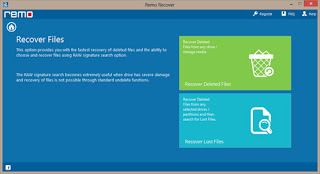










This Word Repair Tool that can fix all the corrupt Word documents which have docx or doc extensions. It can safely repair Word files. It preserves the original fonts, text, headers/footers, and images of documents. It can easily and efficiently repair inaccessible Doc/Docx files.
ReplyDeleteGet More Info: http://www.mannatsoftware.com/stellar-phoenix-word-repair.html
Kernel for Word Repair Utility is a recovery solution which has become a expected tool for those MS Word users whose .doc, .docx files have corrupted or damaged. This repair tool is the fasted method for performing repair action on corrupt Word files. It reads and scans files without modifying the content and save the recovered data. For more information visit here: http://en.wordrepair.org
ReplyDelete